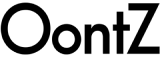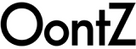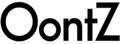Introducing the OontZ BudZ Bluetooth Headphones
Comfortable Fit • Exceptionally Clear Audio •
Distinctive Mids and Highs with Deep Rich Bass
Click here to download the OontZ Curve manual as a PDF
Table of Contents:
- Overview - Bluetooth
- In the Box
- Charging the battery
- The Buttons and connectors
- Pairing the OontZ Curve to your Bluetooth device
- Pairing the OontZ Curve to your Bluetooth laptop
- Wireless hands free personal Speaker Phone
- Connecting to non-Bluetooth (AUX-IN) devices
- Troubleshooting
- Safety and precautions

1) Overview
The OontZ Curve allows you to listen to music, videos and games wirelessly from your Bluetooth device. The OontZ Curve works wirelessly with most Smartphones and tablets with Bluetooth*. The rechargeable battery will provide up to 3 to 5 hours** of continuous listening. With the built-in microphone you can use your OontZ Curve as a wireless hands free personal speaker phone when connected by Bluetooth* to most iPhones or Smartphones. You can also listen to non-Bluetooth devices including PC and laptops, by connecting them to the OontZ Curve with the included 3.5mm Audio cable.
*Bluetooth Device Support - The OontZ Curve is Bluetooth version 3.0. It is compatible with almost all Bluetooth devices with the following Bluetooth Profiles: A2DP - Advanced Audio Distribution Profile AVRCP - Audio/Video Remote Control Profile HSP – Headset Profile HFP - Hands Free Profile The OontZ Curve can support a wireless Bluetooth connection up to 30 unobstructed feet away from your device. If your device does not have Bluetooth or the required profiles you can listen to your music using the included 3.5mm audio cable to AUX IN.
2) In the Box
The following is included in the OontZ Angle box:
|
|
 |
||
| 1 - OontZ Curve Speaker | 1 - OontZ Curve Guide | 1 - Micro USB Cable (For Charging Only) | 1 – 3.5mm Audio (Line-In) Cable |
3) Charging the battery
To start make sure The OontZ Curve has a sufficient battery charge. To charge the Lithium Ion rechargeable battery in the OontZ Curve plug the micro connector end of the USB cable into the OontZ Curve and the other end into a USB charging source, such as your laptop, desktop or a Smartphone USB wall Power Adapter (not included). The red light indicator next to the micro USB connector will glow RED. When the battery is fully charged the red light indicator will go out and you can remove the charging cable. It will take about 3 to 4 hours to fully charge. Note: It is recommended that you remove the charging cable after the OontZ Curve is fully charged. You can use your OontZ Curve when it is charging.
The OontZ Curve, when fully charged, has a play time of up to 3 to 5 hours, depending on volume. ** The play time varies for a number of reasons including the volume (the louder the volume, the shorter the play time), device, connection, and music type. Note: At full volume the OontZ Curve play time will be up to 3 hours.
If the Red light near the micro USB connector begins to flash, the OontZ Curve battery is low and needs to be charged.
4) The Buttons and connectors

| 1) | Power on / Power Off Button | |
| 2) | Bluetooth and Phone Button. | |
| 3) | Volume Down and Previous Track Button: Functions in Bluetooth mode, Long press on the button to reduce volume, short press for previous track Note: This button does not function when using AUX IN MODE | |
| 4) | Play / Pause Button: Functions in Bluetooth mode, short press to pause and a short press to play. Note: This button does not function when using AUX IN MODE | |
| 5) | Volume Up and Next Track Button: Functions in Bluetooth mode, Long press on the button to increase volume, short press for next track. Note: This button does not function when using AUX IN MODE | |
| 6) | Speakerphone Microphone | |
| 7) | Charging indicator Light: Red light lit when charging, off when fully charged. If Red Light flashes, OontZ Curve has low battery | |
| 8) | Micro USB Port: This port is for charging the battery only. You can use the included Micro USB cable connected to a PC or laptop, or you can use a SmartPhone USB wall Power Adapter 5V. | |
| 9) | AUX IN Jack: Connect your OontZ Curve to your device, laptop or PC that does not have Bluetooth with the included Audio 3.5mm audio cable. |
5) Pairing the OontZ Curve to your Bluetooth Device
It is quick and easy to pair and wirelessly connect to your Bluetooth device by following these steps:
Step 1 – Make sure your OontZ Curve has sufficient charge or connect to charging source
Step 2 – Turn on the OontZ Curve, it will automatically go into pairing mode in about 3 – 5 seconds. The OontZ Curve will indicate “Device is ready for connecting” and it is ready to pair. The Bluetooth button on top will flash blue on and off.
Step 3 – Enable the Bluetooth function on your device and then search/scan for the OontZ Curve. When the OontZ Curve appears on the list select it and your device will pair, connecting with the OontZ Curve. Very few devices will request a password, if your device does enter “0000” (four zeros).
Step 4 – The OontZ Curve will indicate it is “connected” and the blue light will stop flashing and will stay a solid blue.
Step 5 – You can now wirelessly play your music or the audio from videos, games and movies. You can use your device and the buttons on the OontZ curve to control your audio, see section 4 –The Buttons items 3, 4 and 5.
IMPORTANT NOTE: The OontZ Curve can only be connected to one device at a time. You will need to disconnect the first device from the OontZ Curve before trying to pair to another device: To disconnect the OontZ Curve you can press and hold down the Bluetooth Button on the top of the OontZ Curve until the OontZ Curve indicates “the device is ready for connecting” and the Bluetooth button flashes on and off. You can then pair and connect to the next device. The OontZ Curve will automatically try to pair to the last connected device each time the OontZ Curve is turned on and that device is or comes within range. If the OontZ Curve successfully connects to the last device it will indicate “Connected” and the blue light on top will be solid blue. IMPORTANT NOTE: To connect to another device you must press and hold down the Bluetooth button for 3 to 5 seconds until the OontZ Curve indicates “Device is ready for connecting” and the blue light flashes. You can then connect the next device.
6) Pairing the OontZ Curve to your Bluetooth laptop
To pair with a laptop please follow steps 1 and 2 in section 5. Then follow the Bluetooth pairing instructions for your laptop or MacBook.
You will need to first set up the OontZ Curve as a device on your system and then select it from your list of set up devices. The OontZ Curve may show up on your list of Bluetooth devices before it is set up, but you still need to go through the set up step first, or the OontZ will not be able to pair.
If your MacBook or iPad or other laptop gives you an option during set up to choose Mono or Stereo, always choose Stereo.
Please note that we have instructions and videos on our website: TheOontZ.com to assist you with the pairing steps on laptops, MacBooks, and other devices
7) Wireless hands free speaker phone:
When the OontZ Curve is connected by Bluetooth to your Smartphone (and your Smartphone has the Hands Free Profile and Head Set Profile) you will have the Wireless hands-free speaker phone feature enabled.
Incoming calls: when you receive a call you may answer it on your phone or by pressing the Bluetooth and Phone Button on the top of the OontZ Curve. Hold the button for a short one second press to answer the call. Hold the button for three seconds to reject the call.
Your caller will be heard on the OontZ Curve and your voice will be picked up by the microphone. Please have the microphone faced towards you and keep a close proximity to the microphone to have your voice clear to the listener.
Depending on the type of smartphone you have the smartphone can switch the call between the OontZ Curve speaker phone and your device.
NOTE: The Personal Speakerphone feature is enabled in Bluetooth mode, this feature does not function when using an AUX IN connection to your phone.
Note: For some smartphones the call/phone audio needs to be enabled as well as media audio to use the Speakerphone feature.
8) Connecting to non-Bluetooth (AUX-IN) devices
For your device, laptop, tablet or PC that does not have Bluetooth or support for Bluetooth audio, you can connect and play music and audio by connecting your device to the AUX IN jack on the OontZ Curve with the included 3.5mm audio cable.
Step 1 – Plug one end of the 3.5mm audio cable into the AUX IN jack (see Section 4: item 9) on the OontZ Curve and plug the other end into the headphone jack on your device or laptop. The blue light on the top of OontZ Curve will be lit solid blue, and you can play your music.
NOTE : When in AUX IN mode all play, pause, volume, next track, and previous track controls are controlled from the device only. In AUX IN mode these buttons will not function on the OontZ Curve : Volume Down and Previous Track Button; Play / Pause Button; Volume Up and Next Track Button. Control of the audio is on your device only.
Note: When you plug the 3.5mm audio cable into the AUX IN jack of the OontZ Curve it will take priority over Bluetooth and will disconnect any device currently connected by Bluetooth. You will need to remove the audio cable from the OontZ Curve to connect to a Bluetooth device. When you remove the audio cable from the OontZ Curve it will go into Bluetooth connecting mode and attempt to pair to the last Bluetooth device it was connected to if that device is in range
9) Troubleshooting
| Problem | Solution |
|---|---|
|
Speaker will not turn on |
|
|
Cannot pair the OontZ Curve with my Bluetooth device |
|
|
OontZ Curve indicates a connection, But no audio |
|
|
Paired Bluetooth device will not connect |
|
|
No audio from a Bluetooth device |
|
|
Cannot answer calls |
|
|
Poor sound quality from a Bluetooth device |
|
|
No Audio from AUX source |
|
|
Poor sound quality from AUX source |
|
11) Safety & Precautions
FCC Warning: This equipment has been tested and found to comply with the limits for a Class B digital device, pursuant to Part 15 of the FCC Rules. These limits are designed to provide reasonable protection against harmful interference in a residential installation. This equipment generates uses and can radiate radio frequency energy and, if not installed and used in accordance with the instructions, may cause harmful interference to radio communications. However, there is no guarantee that interference will not occur in a particular installation. If this equipment does cause harmful interference to radio or television reception, which can be determined by turning the equipment off and on, the user is encouraged to try to correct the interference by one of the following measures:
- Reorient or relocate the receiving antenna. - Increase the separation between the equipment and receiver. - Connect the equipment into an outlet on a circuit different from that to which the receiver is connected. - Consult the dealer or an experienced radio/TV technician for help.
This device complies with Part 15 of the FCC Rules. Operation is subject to the following two conditions: (1) This device may not cause harmful interference, and (2) this device must accept any interference received, including interference that may cause undesired operation.
Any changes or modifications not expressly approved by the party responsible for compliance could void the user’s authority to operate this equipment.
Safety a. CAUTION: Danger of explosion if battery is incorrectly replaced. Replace only with the same or equivalent type. b. A warning that batteries (battery pack or batteries installed) shall not be exposed to excessive heat such as sunshine, fire or the like. c. ![]() Correct Disposal of this product. This marking indicates that this product should not be disposed with other household wastes throughout the EU. To prevent possible harm to the environment or human health from uncontrolled waste disposal, recycle it responsibly to promote the sustainable reuse of material resources. To return your used device, please use the return and collection systems or contact the retailer where the product was purchased. They can take this product for environmental safe recycling. 1. Read these instructions – All the safety and operating instructions should be read before this product is operated. 2. Keep these instructions – The safety and operating instructions should be retained for future reference. 3. Heed all warnings – All warnings on the appliance and in the operating instructions should be adhered to. 4. Follow all instructions – All operating and use instructions should be followed. 5. Do not use this apparatus near water – The appliance should not be used near water or moisture – for example, in a wet basement or near a swimming pool, and the like. 6. Clean only with dry cloth. 7. Do not block any ventilation openings. Install in accordance with the manufacture’s instructions. 8. Do not install near any heat sources such as radiators, heat registers, stoves, or other apparatus (including amplifiers) that produce heat. 9. Do not defeat the safety purpose of the polarized or grounding plug. A polarized plug has two blades with one wider than the other. A grounding plug has two blades and a third grounding prong. The wide blade or the third prong is provided for your safety. If the provided plug does not fit into your outlet, consult an electrician for replacement of the obsolete outlet. 10. Protect the power cord from being walked on or pinched particularly at the plugs, convenience receptacles, and at the point where they exit from the apparatus. 11. Only use attachments/accessories specified by the manufacturer.
Correct Disposal of this product. This marking indicates that this product should not be disposed with other household wastes throughout the EU. To prevent possible harm to the environment or human health from uncontrolled waste disposal, recycle it responsibly to promote the sustainable reuse of material resources. To return your used device, please use the return and collection systems or contact the retailer where the product was purchased. They can take this product for environmental safe recycling. 1. Read these instructions – All the safety and operating instructions should be read before this product is operated. 2. Keep these instructions – The safety and operating instructions should be retained for future reference. 3. Heed all warnings – All warnings on the appliance and in the operating instructions should be adhered to. 4. Follow all instructions – All operating and use instructions should be followed. 5. Do not use this apparatus near water – The appliance should not be used near water or moisture – for example, in a wet basement or near a swimming pool, and the like. 6. Clean only with dry cloth. 7. Do not block any ventilation openings. Install in accordance with the manufacture’s instructions. 8. Do not install near any heat sources such as radiators, heat registers, stoves, or other apparatus (including amplifiers) that produce heat. 9. Do not defeat the safety purpose of the polarized or grounding plug. A polarized plug has two blades with one wider than the other. A grounding plug has two blades and a third grounding prong. The wide blade or the third prong is provided for your safety. If the provided plug does not fit into your outlet, consult an electrician for replacement of the obsolete outlet. 10. Protect the power cord from being walked on or pinched particularly at the plugs, convenience receptacles, and at the point where they exit from the apparatus. 11. Only use attachments/accessories specified by the manufacturer.  12. Use only with the cart, stand, tripod, bracket, or table specified by the manufacturer, or sold with the apparatus. When a cart or rack is used, use caution when moving the cart/apparatus combination to avoid injury from tip-over. 13. Unplug the apparatus during lightning storms or when unused for long periods of time. 14. Refer all servicing to qualified personnel. Servicing is required when the apparatus has been damaged in any way, such as power supply cord or plug is damaged, liquid has been spilled or objects have fallen into the apparatus has been exposed to rain or moisture, does not operate normally, or has been dropped.
12. Use only with the cart, stand, tripod, bracket, or table specified by the manufacturer, or sold with the apparatus. When a cart or rack is used, use caution when moving the cart/apparatus combination to avoid injury from tip-over. 13. Unplug the apparatus during lightning storms or when unused for long periods of time. 14. Refer all servicing to qualified personnel. Servicing is required when the apparatus has been damaged in any way, such as power supply cord or plug is damaged, liquid has been spilled or objects have fallen into the apparatus has been exposed to rain or moisture, does not operate normally, or has been dropped.
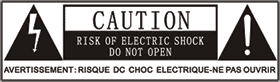
- This lightning flash with arrowhead symbol within an equilateral triangle is intended to alert the user to the presence of non-insulated “dangerous voltage” within the product’s enclosure that may be of sufficient magnitude to constitute a risk of electric shock. - The exclamation point within an equilateral triangle is intended to alert the user to the presence of important operating and maintenance instructions in the literature